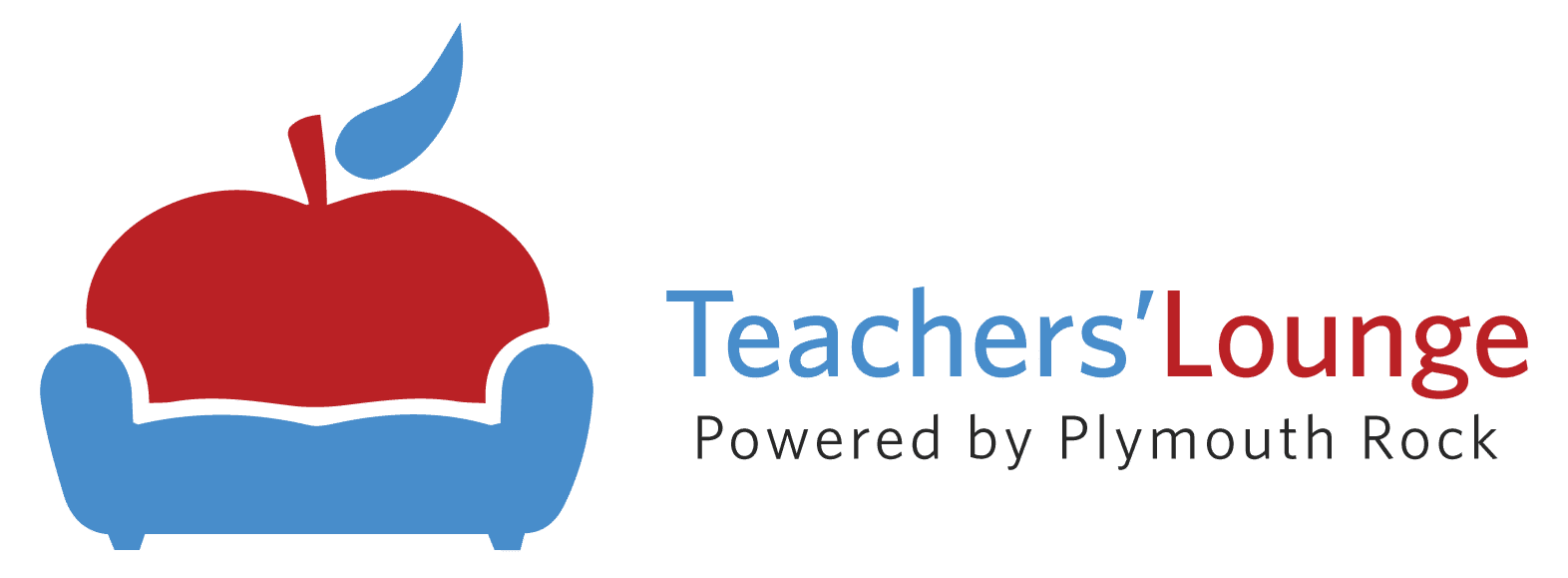5 Time Saving Teacher Tech Hacks
I think I speak for all teachers when I say that time is the one great commodity we don’t have enough of. Whether you are teaching fully-virtual, in a hybrid situation, or fully face-to-face, 2020 has brought extra challenges that take more time (like maintaining socially distanced spaces, cleaning and sanitizing, etc.). Lately I’ve been trying every hack I can to work smarter, not harder, when I’m at school. This allows me to maximize my work time so I can protect my family time at home. Since I’m in a hybrid teaching environment, most of my hacks are technology related. I hope you can find something here to save you time and make your day a little easier.
Hack #1 – Automatically Opening Bookmarks
Ya’ll…this simple hack still blows my mind every morning when I boot up my computer and get to work. Did you know you can move all of your commonly used bookmarks into one folder on your bookmarks bar in Google and then use a mouse command to make them all open at once? WHAT!? I didn’t! Check out teacher Jessie Maglio’s video as she demonstrates the magic.
Hack #2 – Split Screen
If you are lucky enough to teach in a district that provides an extra monitor, I’m truly happy for you! If you work from one small Dell laptop like me, split screen can become your best friend. I use it during Zooms to keep an eye on the chat area and especially when I’m grading. I keep our LMS, Schoology, on one screen and our electronic gradebook, PowerSchool, on the other. This article explains how to create a split screen on almost any computer.
Hack #3 – Voice Typing
I’ve been using this hack for a long time. Voice to text software has been available through Google for years, but it has become even more sophisticated recently. I use it to write e-mails and especially to create feedback for students (more on that below). I find it saves me so much time over typing things out, but I will admit that there is a little learning curve here to get used to adding punctuation, spaces, etc.
Hack #4 – Audio Feedback
There are many useful Google extensions, but one I’m loving and using all the time right now is Google Read & Write. I specifically use it to leave voice comments in my students’ assignments, as is demonstrated in this video. I can speak my feedback just as I would if a student were sitting in front of me, and my students seem more receptive to the feedback when they can actually hear my voice. It just seems to personalize the process in a virtual environment that sometimes feels very impersonal.
Hack #5 – Gamifying Formative Assessment
Hey, if we are going to be in a virtual or hybrid environment, we might as well use the technology to enhance student learning as much as possible, right? One way to do this is to gamify formative assessment or practice. Students are more likely to engage because it’s fun, but they are reviewing key concepts at the same time. As Mary Poppins said, “Just a spoonful of sugar helps the medicine go down.” You can create a cool scavenger hunt review using simple old Google Forms, but it definitely takes a bit of time. Two other sites I’ve found easy to use and allow you to create a variety of games are Flippity and Educaplay.