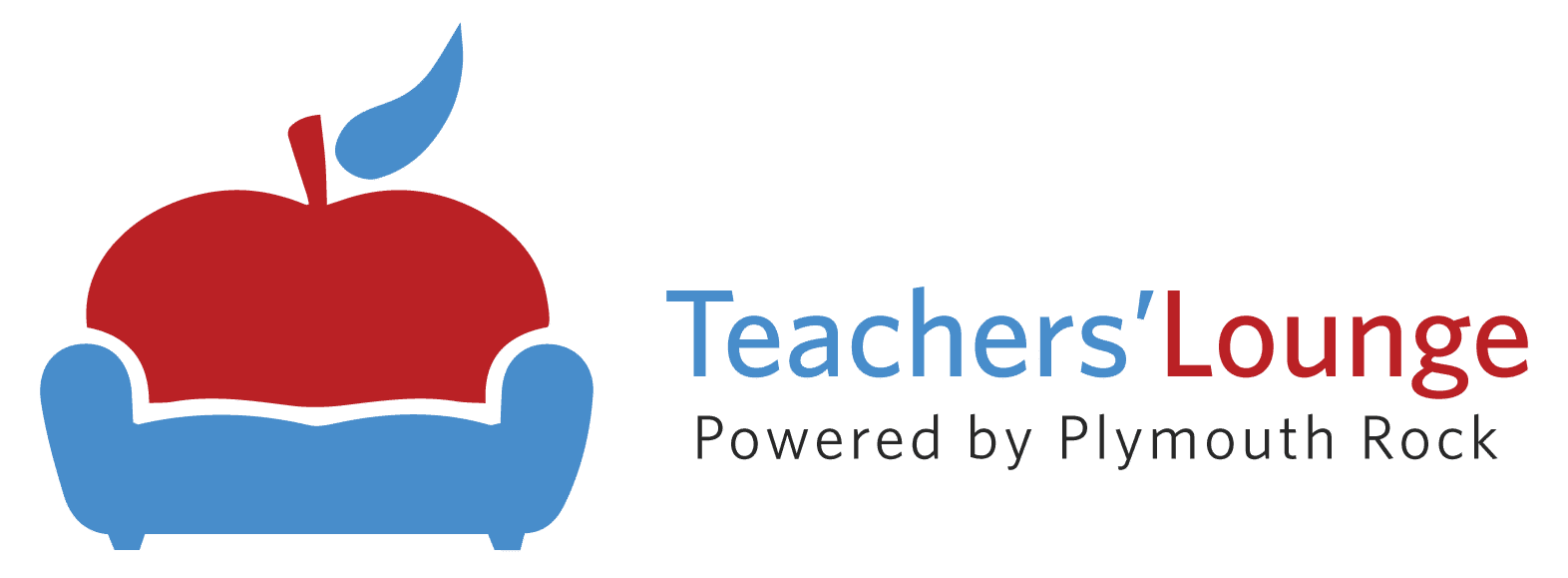Hangouts, Sites, Forms
We started our journey by examining the overall benefits of acquiring the Google Certification Level I to both you the teacher and the students. In our first leg of the journey, we discovered the advantageous uses of Gmail, Calendar, and Drive to help with our organization skills. Next, we worked with the office productivity applications like Docs, Sheets, and Slides. As we continue our journey we will be searching for the keys to enhancing the communication and engagement of our students through the use of Hangouts, Sites, and Forms. As we did in prior stages of our journey, we will discuss some key points of their use, some classroom project ideas for you and your students, as well as possible question topics you will face on the certification exam.
Hangouts
If you have ever attended a webinar, then Google’s Hangouts should be familiar to you. Hangouts can be used on a desktop computer as well as accessed on a mobile device. It is a useful tool for online meetings and presentations in real time while incorporating screen-sharing, text, voice and video. Using Hangouts requires installing the application on your browser or portable device (depending on your platform of preference). A simple way to begin is to use your Gmail. Just click on “Try the new Hangouts” in the options drop-down menu.
The exam will expect you to know how to use instant messaging and video in Hangouts; archive, manage, and delete Hangouts; start and invite users to a Hangout from Gmail, Calendar, Google+, or a mobile device; and incorporate screen sharing. You will soon find yourself creating groups, sending invitations to others to join your Hangout, texting, sharing video, web-links, and pictures. You can make your screen viewable during a video call with Screenshare.
As a classroom teacher, use Hangouts as a platform for a group discussion. Language Arts teachers might want to assign a book talk in Hangouts as a follow-up to a novel that was read in class. The teacher can assign a set of questions and either lead the Hangout session or designate smaller student teams to carry out the discussion.
Mathematics teachers may wish to pose a higher-order thinking question and create differentiated learning groups to solve the problem. Using Hangouts, each member of the group can contribute a strategy or plan as they annotate how they would solve the problem. Some standardized tests expect students to be able to identify and correct errors in problem-solving, so the teacher might want to intentionally post a problem that contains an error and have students collaborate in Hangouts to fix it.
Hangouts could also be used to expand communications to other schools in the community or around the globe. Form video pen-pal connections with other classrooms and teachers who might be interested in sharing ideas with you. Your classroom will no longer be bound by four walls.
Sites
You do not have to be an expert web-designer to use Sites. Sites can be used in a collaborative manner with multiple people working simultaneously with an array of ready-made templates and themes. You can control who has permission to access your Site.
Depending on your comfort level, you may want to start with a pre-built template. Then customize your page with text, change the layout, insert images, etc. Advanced users might want to incorporate scripts through ready-made gadgets. Sites keeps track of revisions, so it is easy to undo mistakes or revisit previous edits. The Site map can also help you in presenting the hierarchy of added pages.
Certification seekers are expected to be able to create a Site as well as pages within that Site. To complete this task, one must also add text, images, and imbed Docs and Calendars. Finally, one needs to be able to grant permissions and control access of others to the Site.
Educators should use Sites to promote some of the awesome work their students are doing in class. Use Sites to keep parents informed of upcoming assignments and projects. Students can also create their own site and/or link to the main class site to show off the work they have produced as an online portfolio. Links to this online portfolio can then be forwarded to prospective colleges on applications.
Create a page for your team or club. Use it to generate interest in what you do. Recruit new members with fresh ideas.
Forms
Google’s Forms is a researcher’s dream come true. Forms is a quick and easy way to create a survey, distribute that survey, and collect and organize the data from that survey. There are a multitude of question types available including multiple-choice, open-ended, short answer, etc. Question order can be shuffled and re-arranged. Settings can be adjusted so that users can only submit responses once. Forms can then be distributed through E-mail, web links, or social media. Responses can be downloaded into a convenient file for analysis in a spread sheet program.
Level I Educators are expected to be able to create a Form. This includes adding and editing various question types including embedded video questions with the use of YouTube. You will also be expected to be able to select a destination to collect and view, and grade the results of Forms. Finally, one needs to know how to Email Google Forms to other users to invite them to partake in the surveys.
Teachers can use Forms to engage their students and give their opinions a voice. A history instructor could create or find a YouTube video that pertains to a current classroom topic. Students could then be provided with a question/answer session in Google Forms as a way of assessing the student’s knowledge.
Science teachers should encourage students to use Forms to collect and review data for their science fair projects. Then turn around and collate the data in Sheets and present their findings in Docs or Slides.
Teachers can use Forms as a way of creating schedules for parent conferences as well. The Form can be presented with time slots. Settings can be adjusted to that once a time slot it taken it no longer appears as available to others.
Coming Up …
In our upcoming blogs, we will conclude our journey toward Google Certified Educator Level I by visiting the Google Classroom, Groups and the Keep. We will then reflect upon what we have accomplished and look beyond the Google Certification and into other programs we can incorporate in our classroom that will enhance our teaching powers even further.
- Christopher Masullo Ed.D.