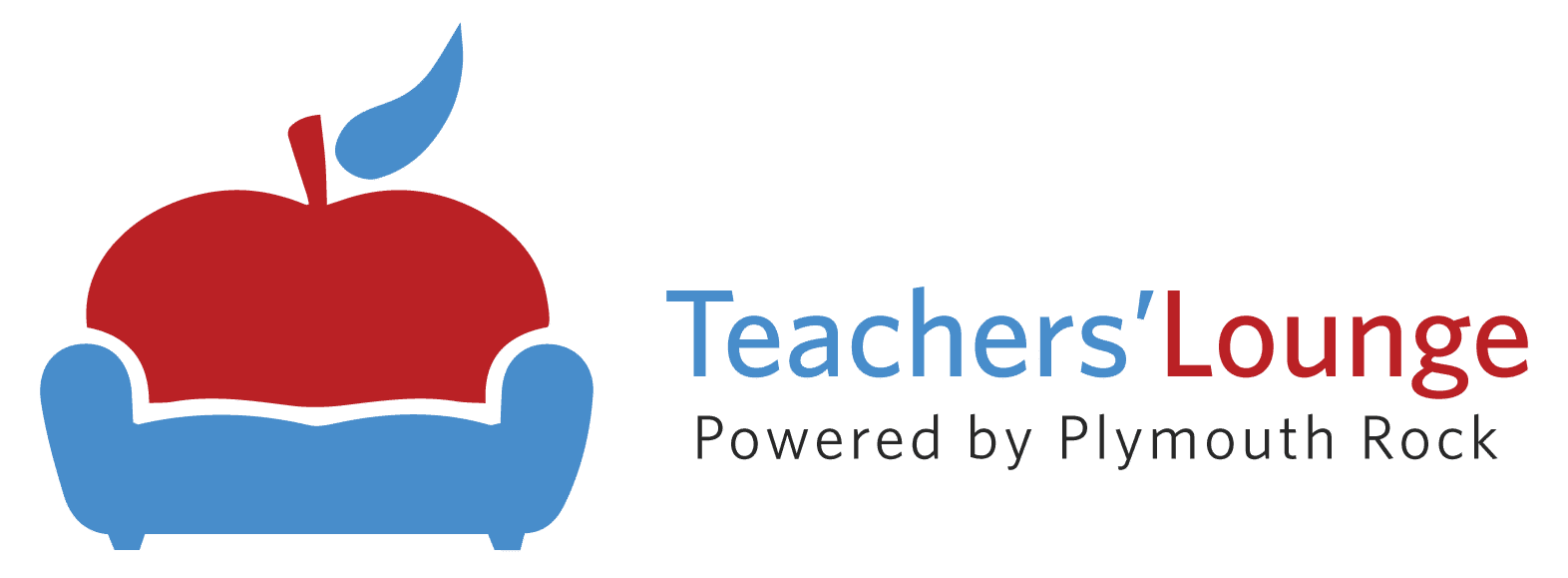*Go herehttps://plymouthrockteachers.com/google-chrome-certification/ to read the previous blog in this series.
As we embark on our journey for Google Certified Educator Level I, it is a logical first step to get a closer look at some of the apps that are included on the exam. So let us begin by exploring Gmail, Calendar, and Drive. As we do so, we will discuss some key points of their use, some classroom project ideas for you and your students, as well as possible question topics you will face on the certification exam.
Gmail
Gmail is Google’s email service currently used by over half of a billion people. It is necessary to have a Gmail account as these credentials will be used to log into all the additional Google applications. Gmail can be used to create a database of contacts, organize these contacts into groups, as well as create a things-to-do list with Gmail Tasks which will automatically integrate with Google Calendar.
The exam will expect you to know how to personalize the look and feel of your Inbox. This includes creating filters and applying color coding or icons to organize relevant messages so messages will automatically file into the folders to which they belong and you can keep track of different conversations.
As an educator, you can use Gmail in your classroom. Have parents submit their contact information on back-to school night. Add these contacts into your Gmail contacts and use Gmail to keep your class parents apprised of important events and projects going on in your classroom. This is a great opportunity to show off your students’ accomplishments.
Create Gmail accounts for your students. Establish email pen-pal contacts with neighboring schools or even students from around the globe. Google translating features can be used to bridge the language barriers.
Teach students to budget their time and break large projects into smaller components by creating task lists. To turn an emailinto a task, select the message and then click the “More”button and then “Add to Tasks”from the menu. The message is then added to your to-do list. Students can also keep track of due dates this way.
Google Calendar
Google’s Calendar app is useful for keeping track of professional appointments. The calendar can be shared and synchronized with colleagues to schedule meetings, conferences, set up reminders, etc.
It is relatively easy to navigate between the days, weeks, and months of the Google Calendar. Events can be duplicated to reoccur at predetermined intervals and can be color coded for added organization. Blocking out a time slot with an event ensures that other appointments will not be double-booked. Your calendar can be exported to others and, likewise other calendars can be imported to yours. Synchronizing calendars means all parties involved can see one another’s availability. Common open time slots can then be used to schedule team meetings.
The exam will require knowing how to create and edit an event, complete an appointment slot, set notifications, as well as share your calendar with others. In addition, you will be required to synchronize other calendars with yours and use the calendar to schedule and send invitations to a meeting.
Teachers can use Google Calendars with their students to share links to activities, post assignment due dates, and schedule appointments with parents. Have students create their own calendars and learn to organize their personal and academic lives. They will learn to budget their time by updating their assignments, appointments, athletic activities, etc. for each grading period.
Google Drive
Google Drive is essentially your free cloud storage. Here you can save and organize files, photos, and videos, into folders and access them from anywhere with a live Internet connection. You can also give access and permissions to select individuals or groups to view and/or edit these files.
Using Google Drive alleviates the worry of where to save one’s files. Limited hard drive space on your local computer is no longer an issue. No longer does one need to be concerned with updating a flash-drive to contain the most recent versions of files or remembering the flash drive in the first place.
Creating and organizing files and folders in Google Drive is very similar to how it’s done on your personal computer. In fact, if you can drag-and-drop, you are half way there.
Use Google Drive in your classroom to help reduce the paper and toner consumption as well as teach students to become more self-reliant. Make fewer trips to the copy room and no longer fret over absentees and students who may have lost a worksheet. Students will have 24 hour instant access to any documents you deem necessary. Directions to projects can be stored for students to work at their own pace. Upload videos, presentations, and other files too large to send via email.
To achieve certification, you will be expected to know how to create, organize, and access files. In addition, you will be required to upload Google and non-Google based files and how these files are converted. As with the other applications, knowledge of how to share and manage folders is an importance skill to pass the test.
- Christopher Masullo, Ed.D.